CIS195 Web Authoring 1: HTML
Folders, Files, and Paths
| Topics by Week for the Eight-Week Term | |
|---|---|
| 1. Intro to HTML | 5. Layout with CSS |
| 2. More HTML, file paths | 6. HTML Tables |
| 3. Site structure and navigation | 7. HTML Forms |
| 4. Formatting with CSS, Midterm | 8. Multimedia, Final |
| Topics by Week for the Ten-Week Term | |
|---|---|
| 1. Intro to HTML | 6. Layout with CSS |
| 2. More HTML, file paths | 7. CSS Flexbox and Grid |
| 3. Site structure and navigation | 8. HTML Forms |
| 4. Formatting with CSS | 9. Multimedia |
| 5. Midterm, Project Propposal | 10. Tables, Project Completion |
| 11. Final | |
Contents
Folders and PathsPath DelimitersAbsolute pathsRelative pathsLinking to a page in a sub-folderLinking to a page in a parent folderLinking to a page in a sibling folderBest practiceReference
Folders and Paths
Folders (called directories on Linux) can hold files or other folders. When folders hold other folders, we say they are nested. Look at some nested folders in the Windows file explorer, or in the Mac OS finder.
A path describes the hierarchy of nested folders that leads to a particular folder or file. Here's are two examples from Windows:
C:/Users/Brian/Repos/CIS195-Demos/Unit02/SouthIndia/Chennai/index.htmlC:/Users/Brian/Repos/CIS195-Demos/Unit02/SouthIndia/ChennaiArea/index.html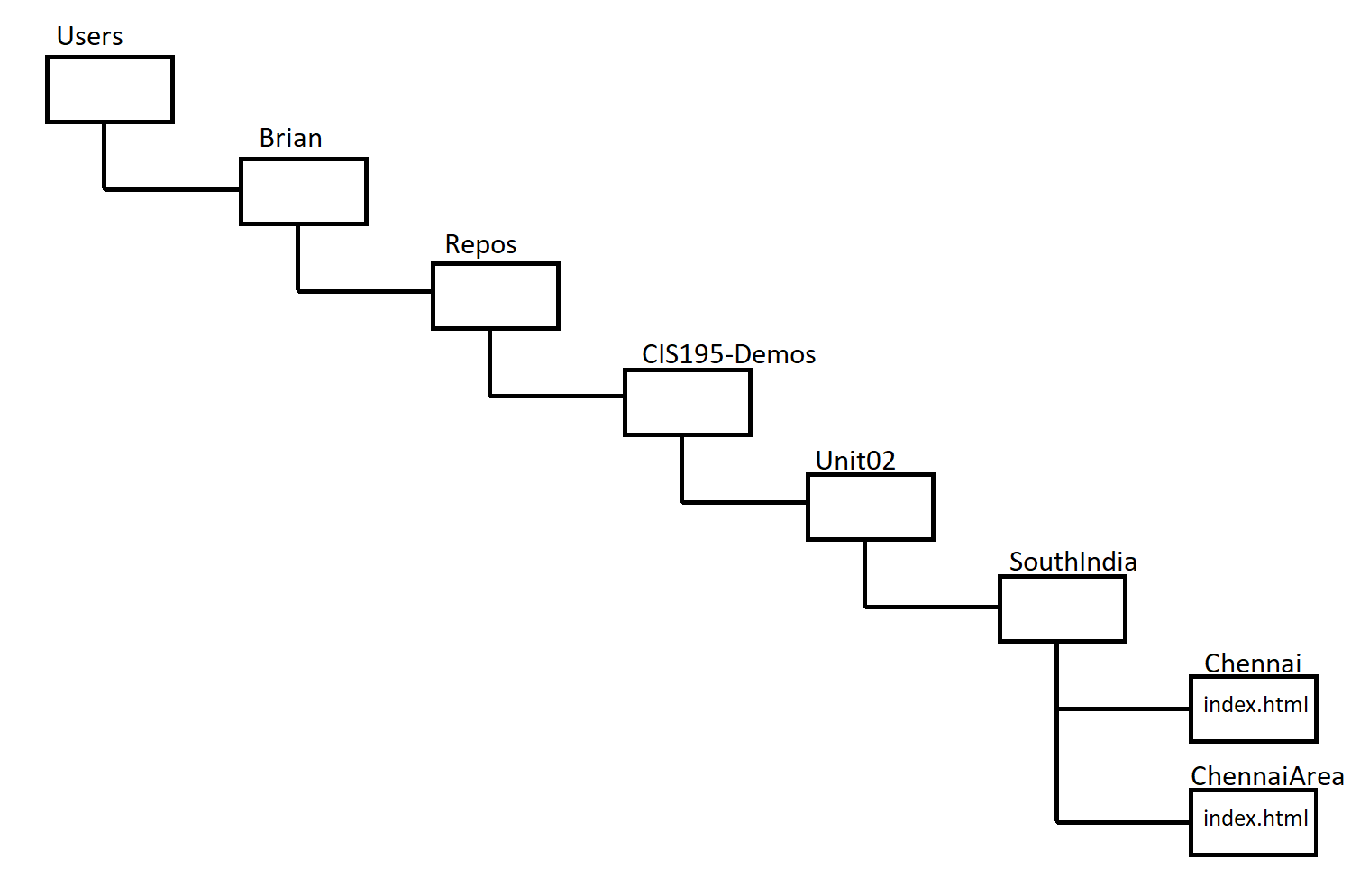
Path Delimiters
The items in a path are separated by slashes. Windows originally used back-slashes,
\
which is different from Mac OS and Linux which use forward-slashes.
/
Windows now will accept either one. I recommend using forward-slashes since they are more universally recognized.
Absolute paths
A path that includes all of the folders, starting with the first one is called an absolute path. The paths in the example above are absolute and even includes the drive letter, which is optional.
Windows absolute path example, including the optional drive letter:
C:/Users/Brian/Repos/CIS195-Demos/Unit02/SouthIndia/Chennai/index.htmlMac OS absolute path example:
/Volumes/Macintosh HD/Users/Brian/Repos/CIS195-Demos/Unit02/SouthIndia/Chennai/index.html
On Windows, the drive letter is optional if you are specifying a path on the same drive where the web page doing the specifying is located. If you leave off the drive letter the path looks like this:
/Users/Brian/Repos/CIS195-Demos/Unit02/SouthIndia/Chennai/index.html
Notice that the path starts with a slash.
Relative paths
A relative path specifies the location of a file or folder relative to some other folder. For example, if you are in the SouthIndia folder, then the relative path to the Chennai and ChennaiArea web pages would be:
Chennai/index.html
ChennaiArea/index.html
Notice that there is no slash at the beginning of a relative path.
This is what you should always be using for link href and image src attributes!
Linking to a page in a sub-folder
If there is a web page in the SouthIndia folder, you could put links in it to the other two pages like this:
<a href="Chennai/index.html">Chennai</a><a href="ChennaiArea/index.html">Chennai Area</a>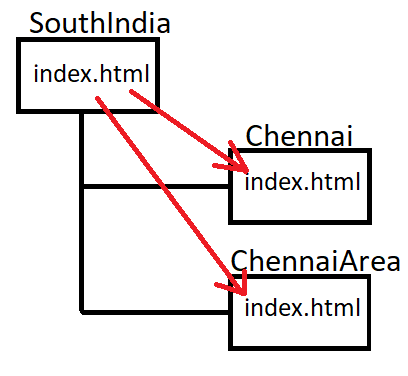
Linking to a page in a parent folder
You use two dots and a slash to specify going up one level in a path: ../
For example, you could put a link in the Chennai web page to the SouthIndia web page like this:
<a href="../index.html">South India</a>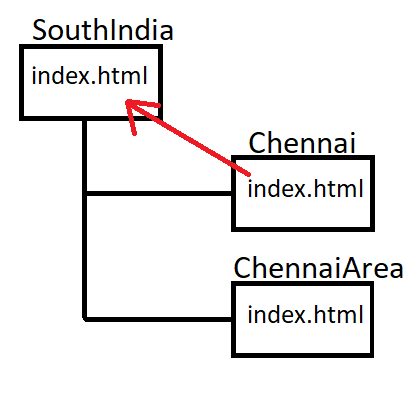
If you want to go up by more than one folder, use double-dot-slash multiple times. For example, if there is an index.html page in the Unit02 folder and you want to link to it from the Chennai page, the link would look like this:
<a href="../../index.html">Unit 2</a>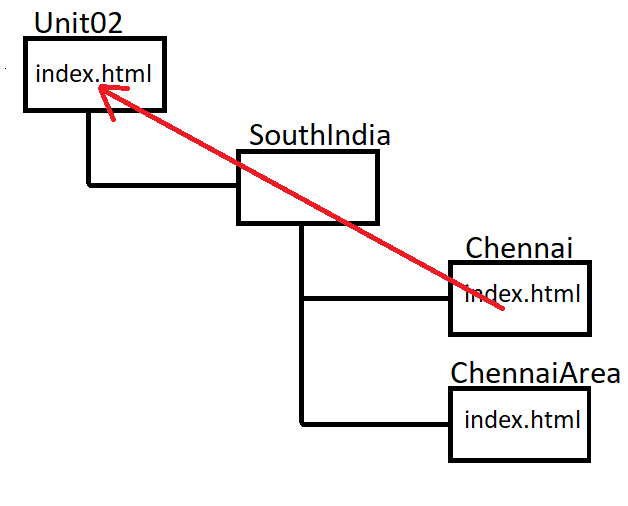
Linking to a page in a sibling folder
To make a link to a folder that is a "sibling" (at the same level in the hierarchy), you need to use two-dots-slash to go up a folder and then go down to the sibling folder. For example, lets say you want to put a link from the ChennaiArea/index.html page to the Chennai/index.html page. You would need to go up one folder and then back down, like this:
<a href="../Chennai/index.html">South India</a>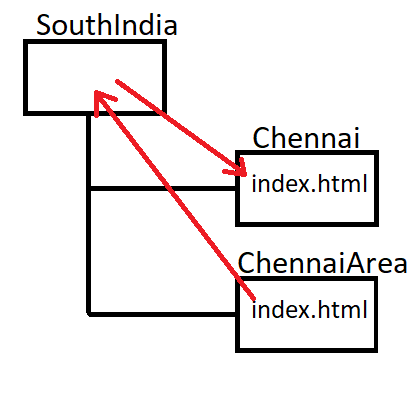
Best practice
Always use relative paths. If you use absolute paths, your web site's links will break when you put it on a different computer (like a server, or your instructor's computer).
Reference
HTML File Paths—W3Schools
 These lecture notes are licensed under a Creative Commons Attribution-ShareAlike 4.0 International License, by Brian Bird, fall 2020, updated summer 2023.
These lecture notes are licensed under a Creative Commons Attribution-ShareAlike 4.0 International License, by Brian Bird, fall 2020, updated summer 2023.